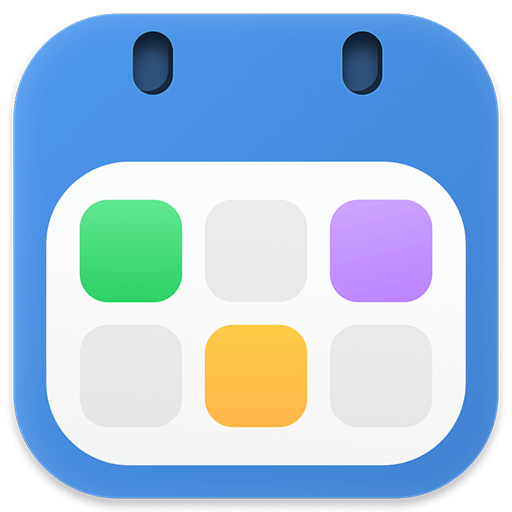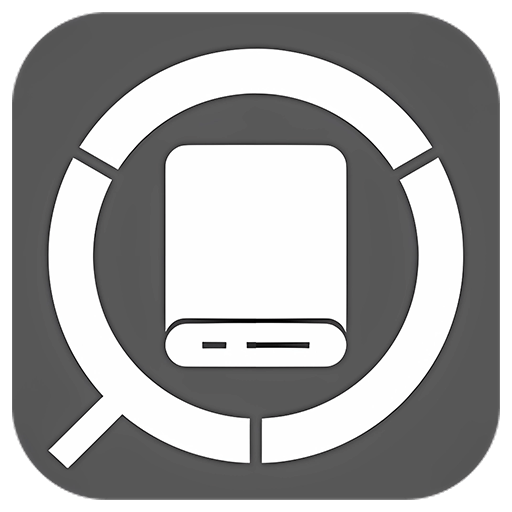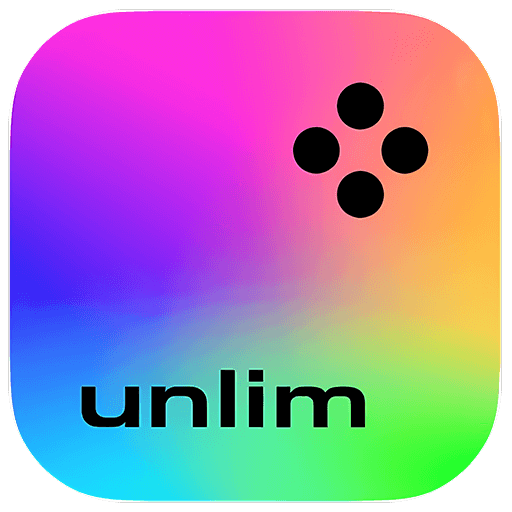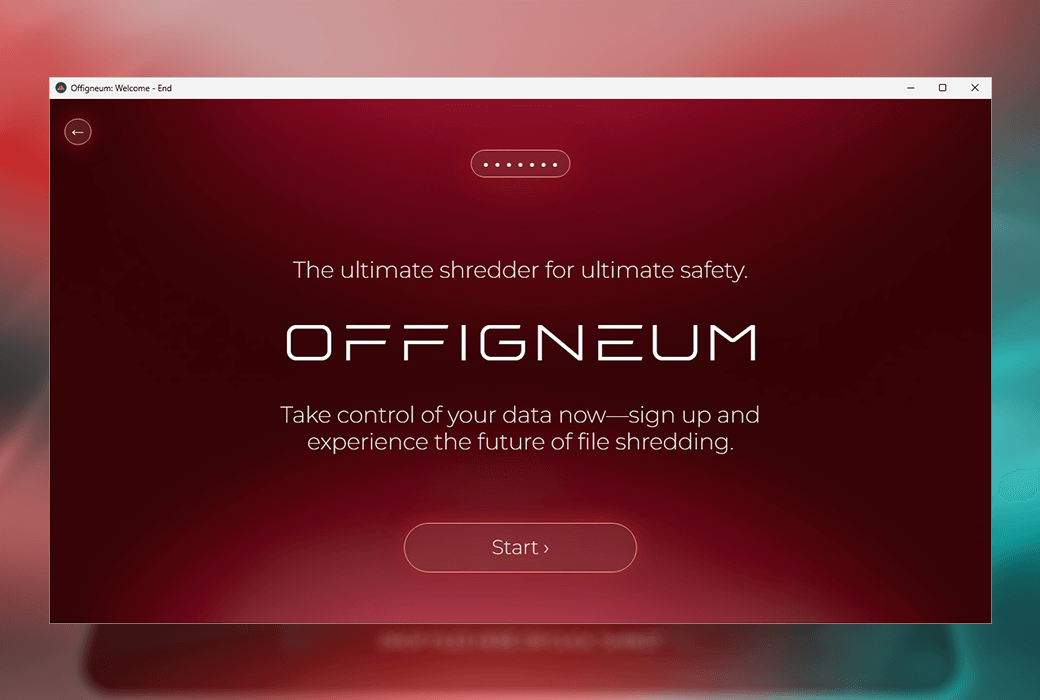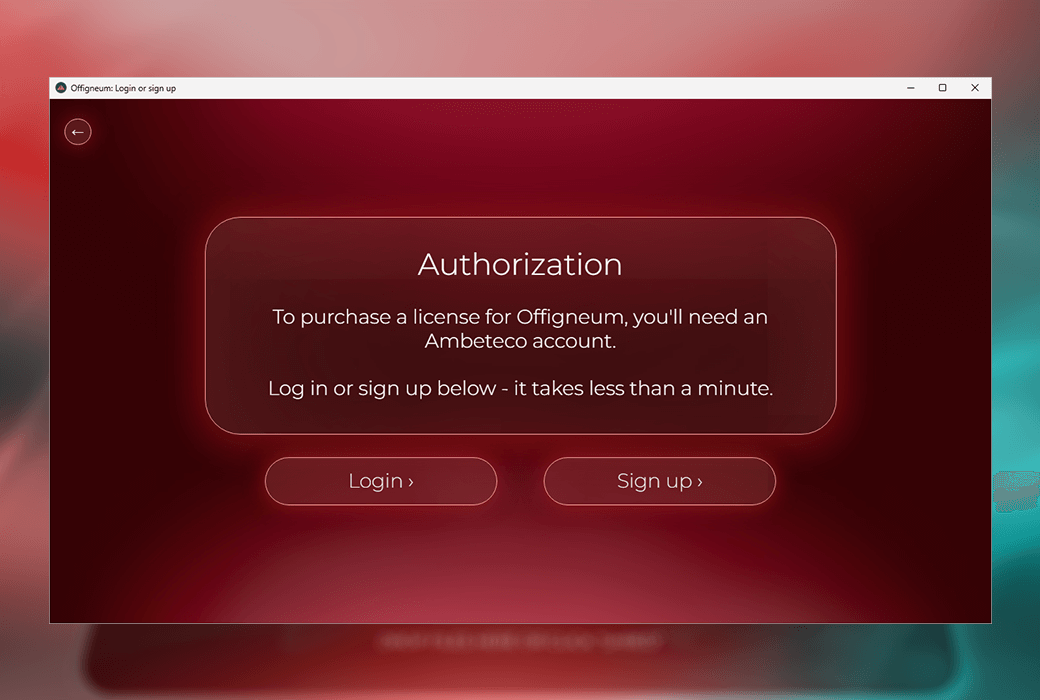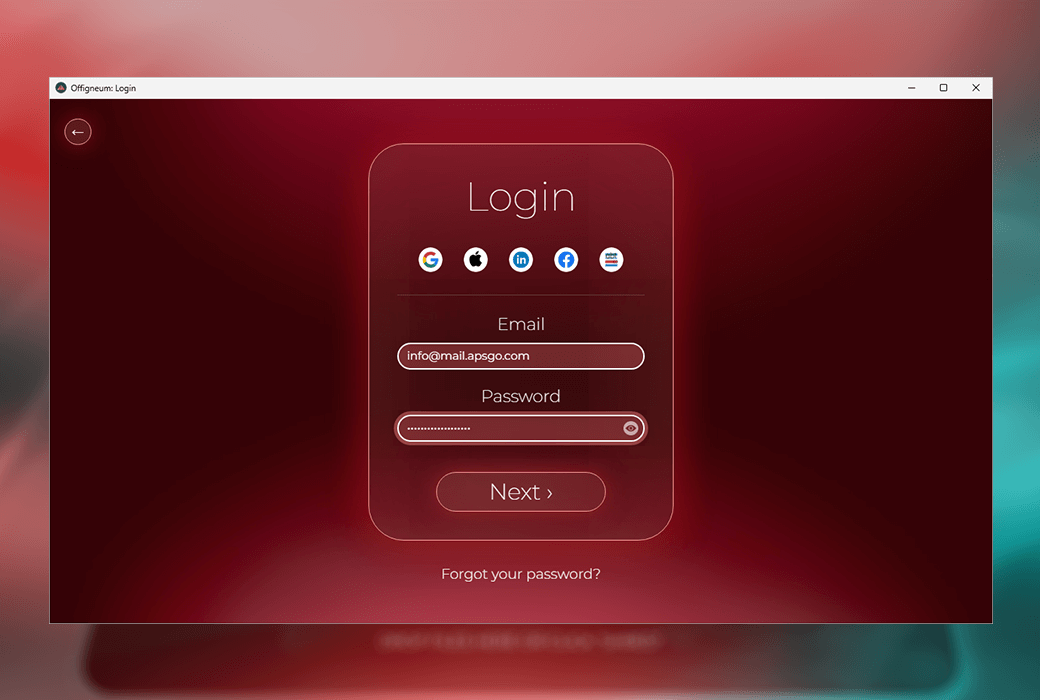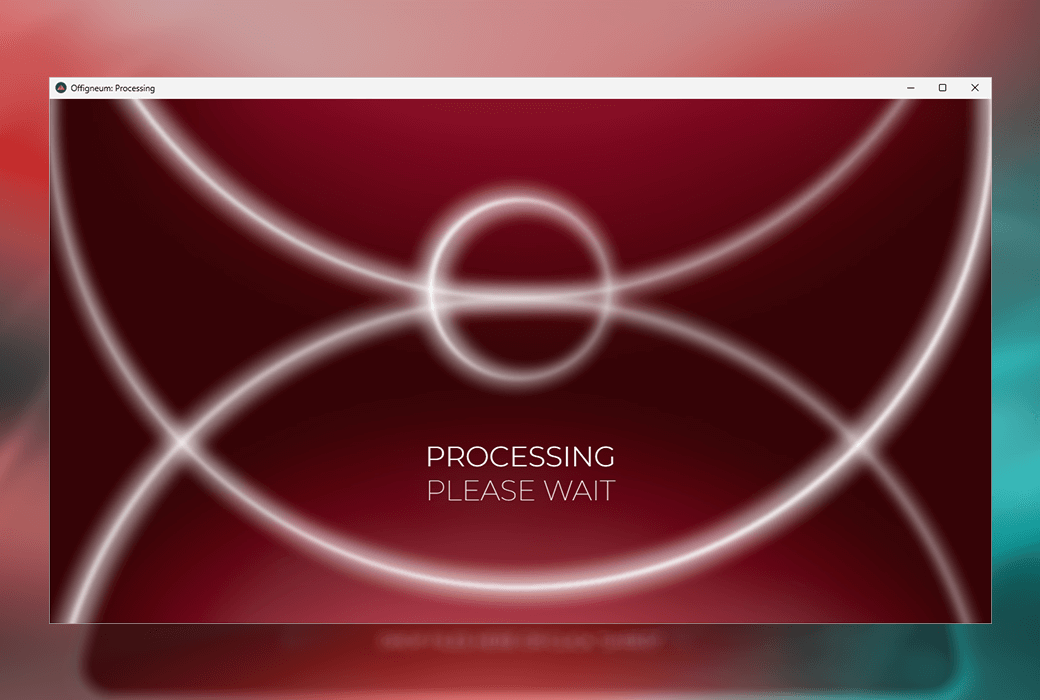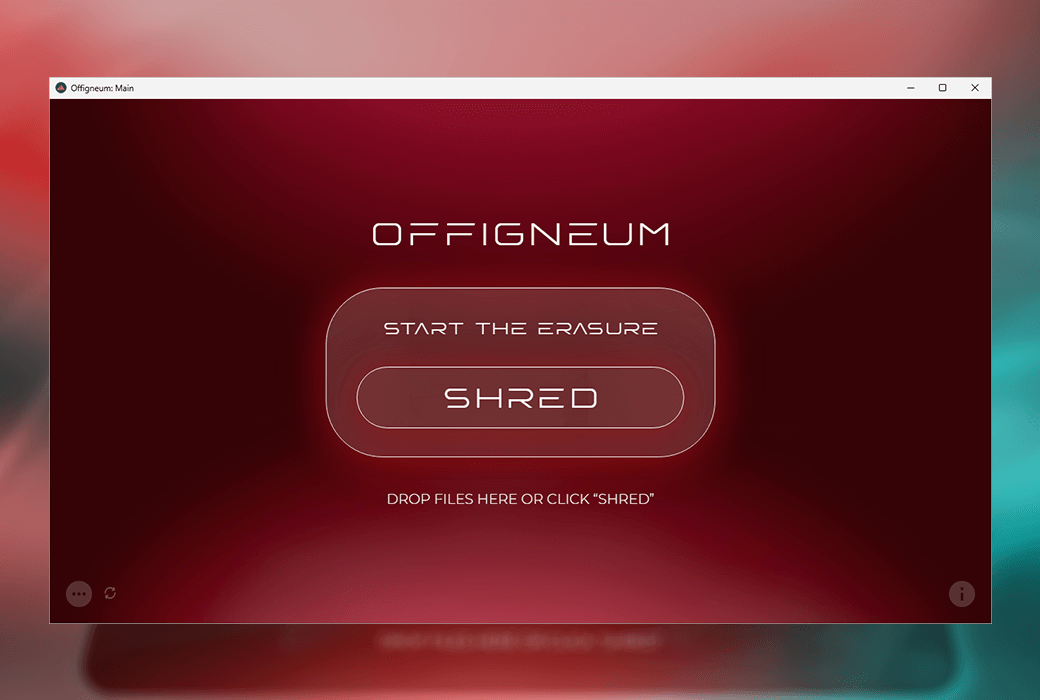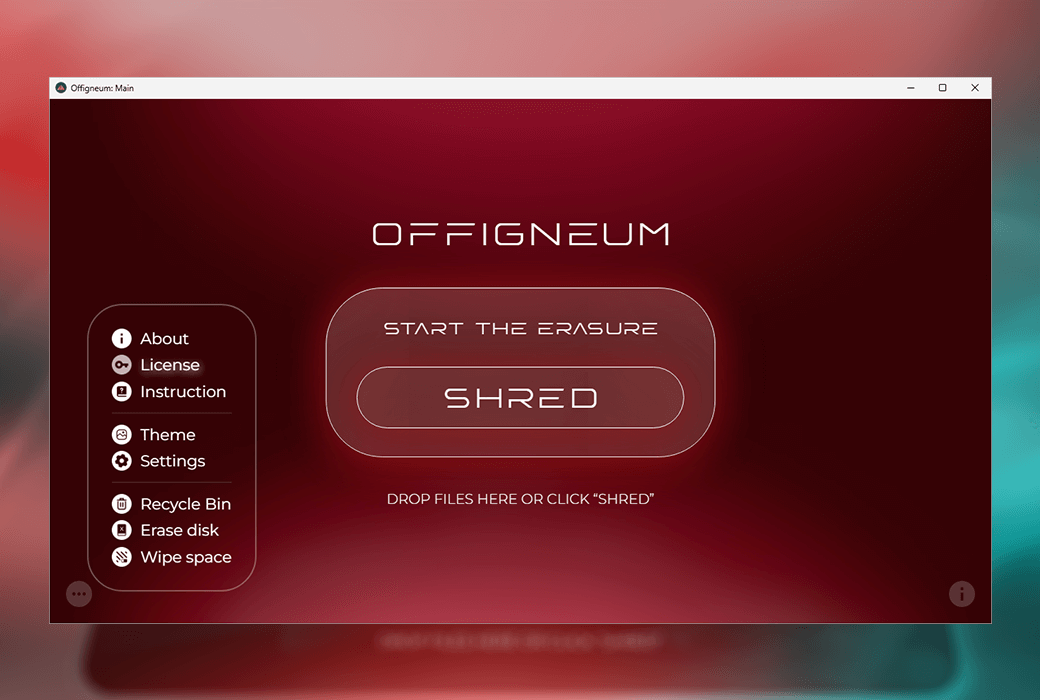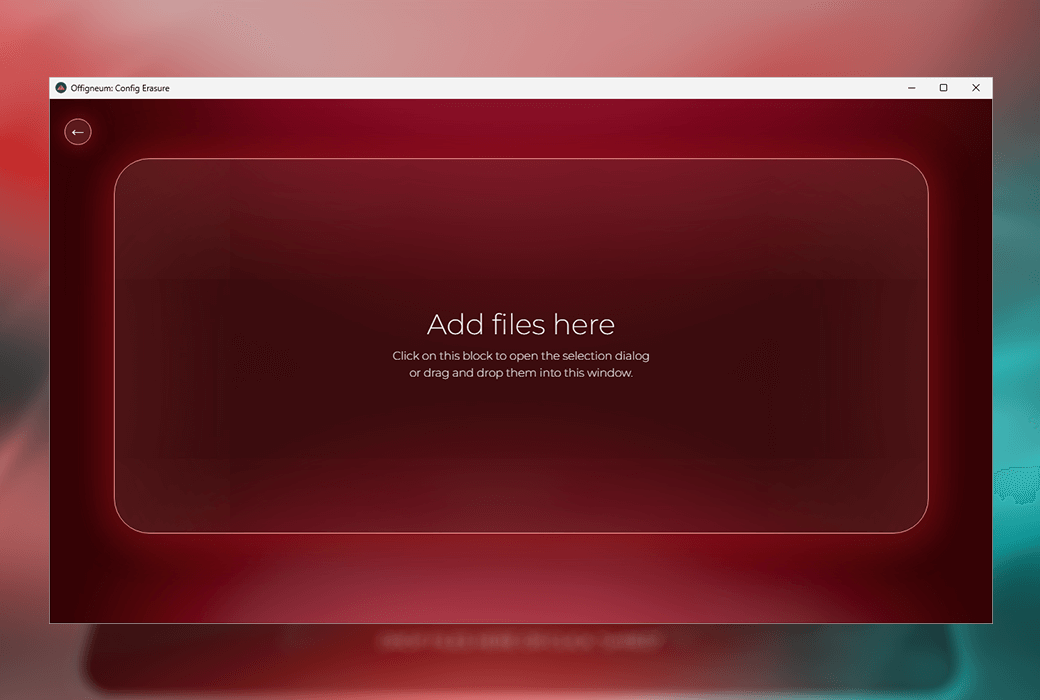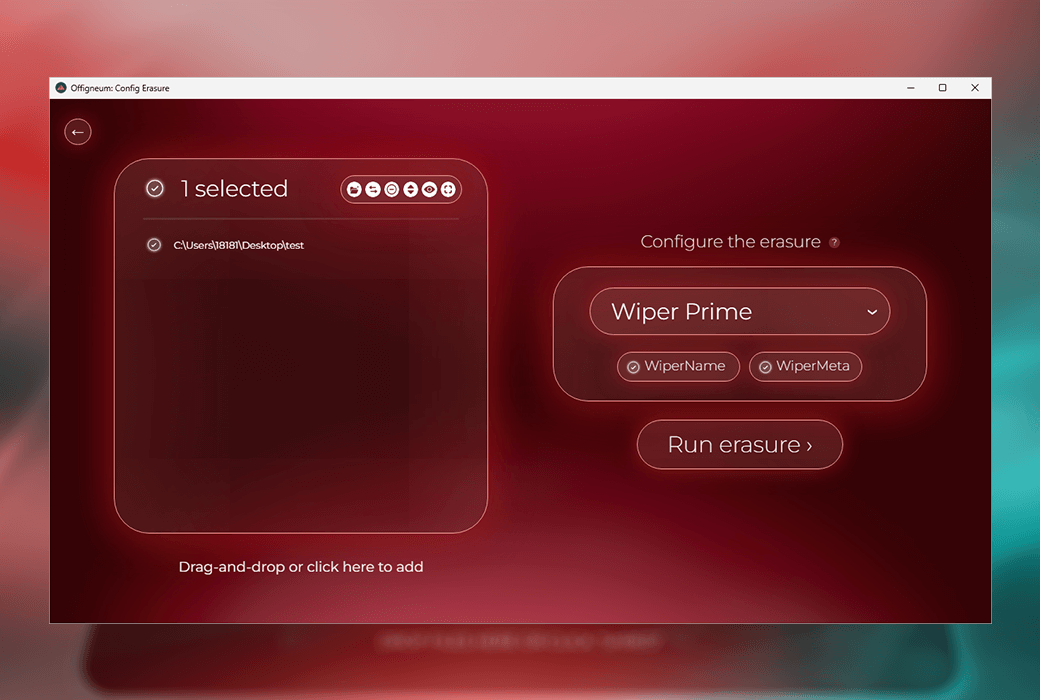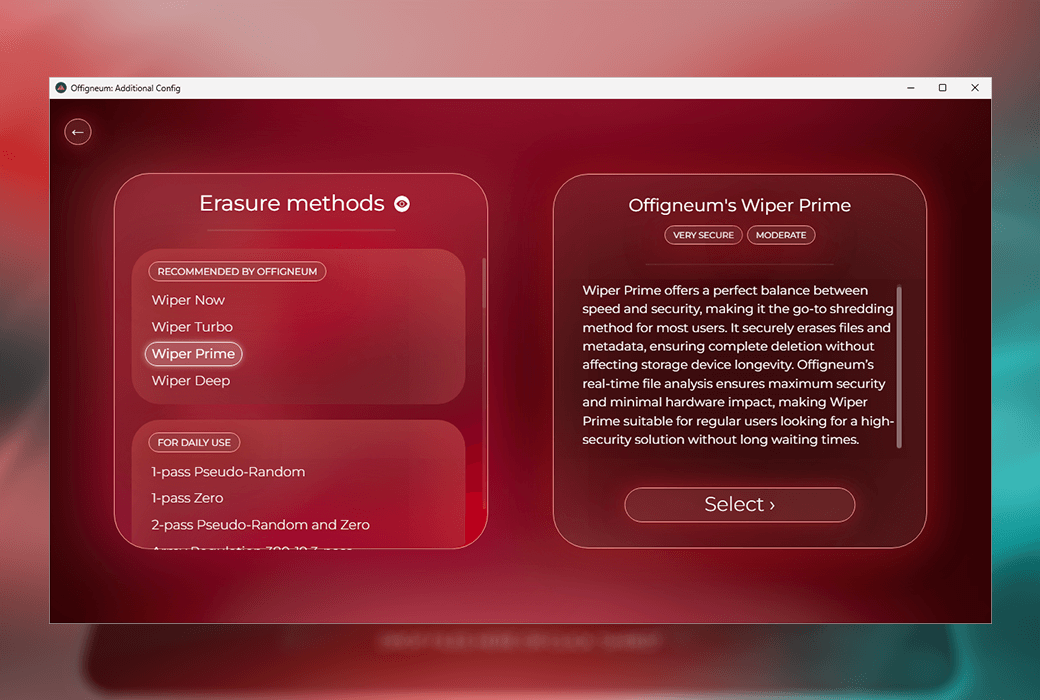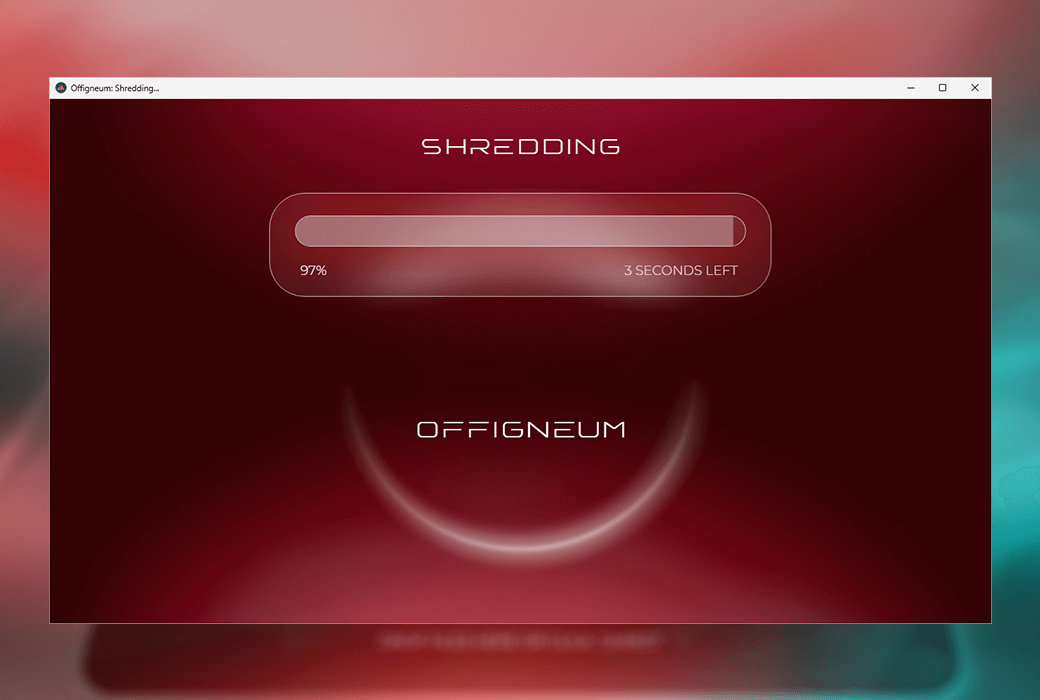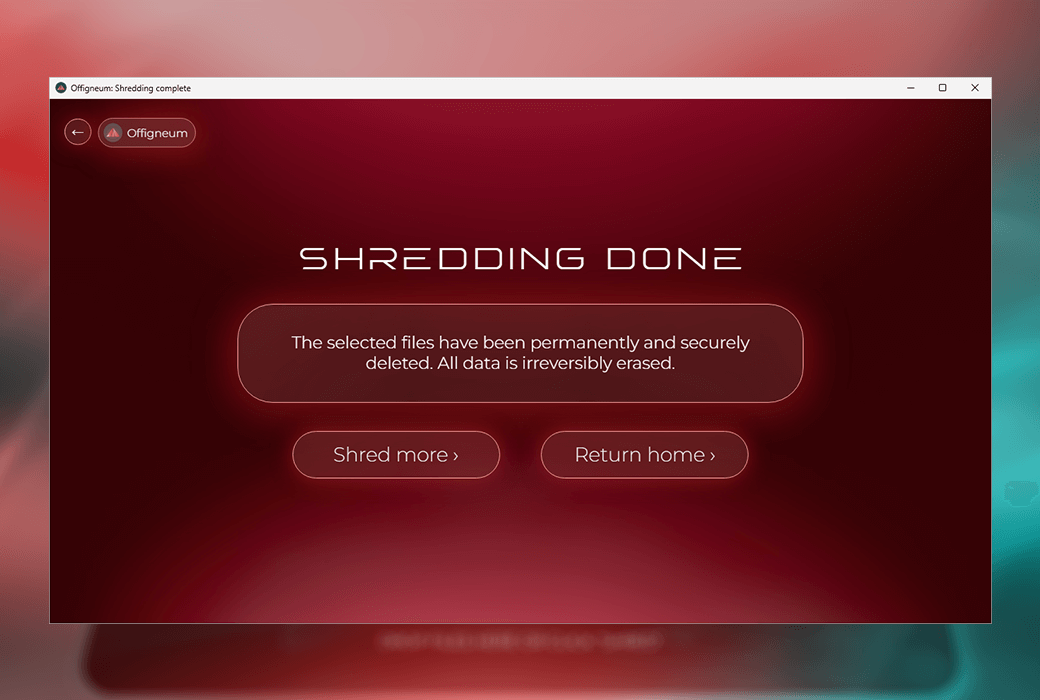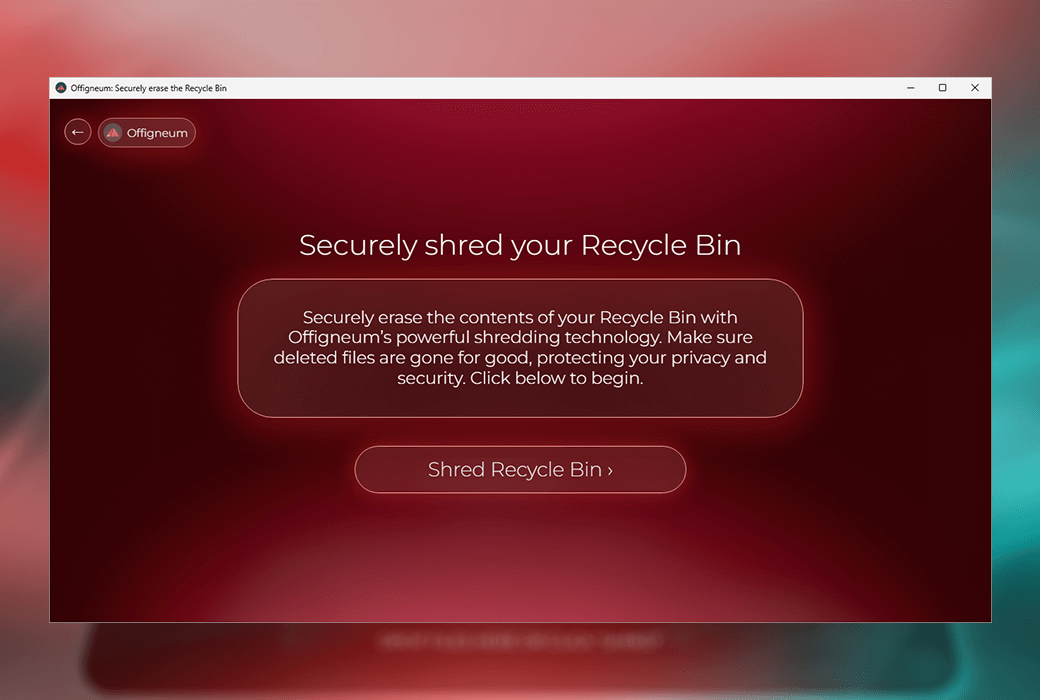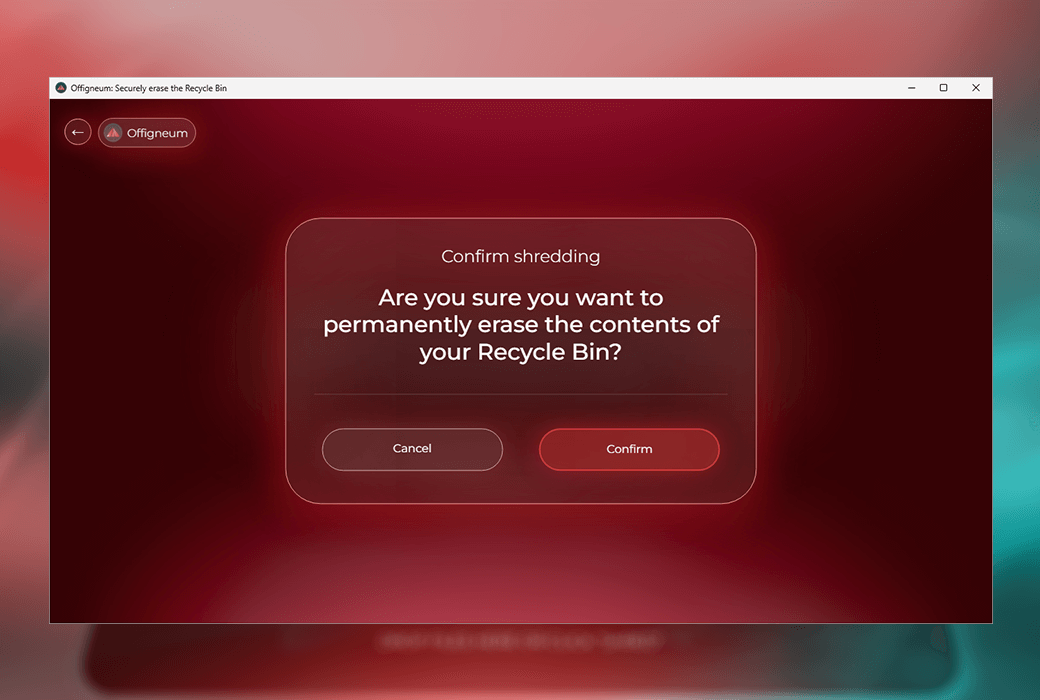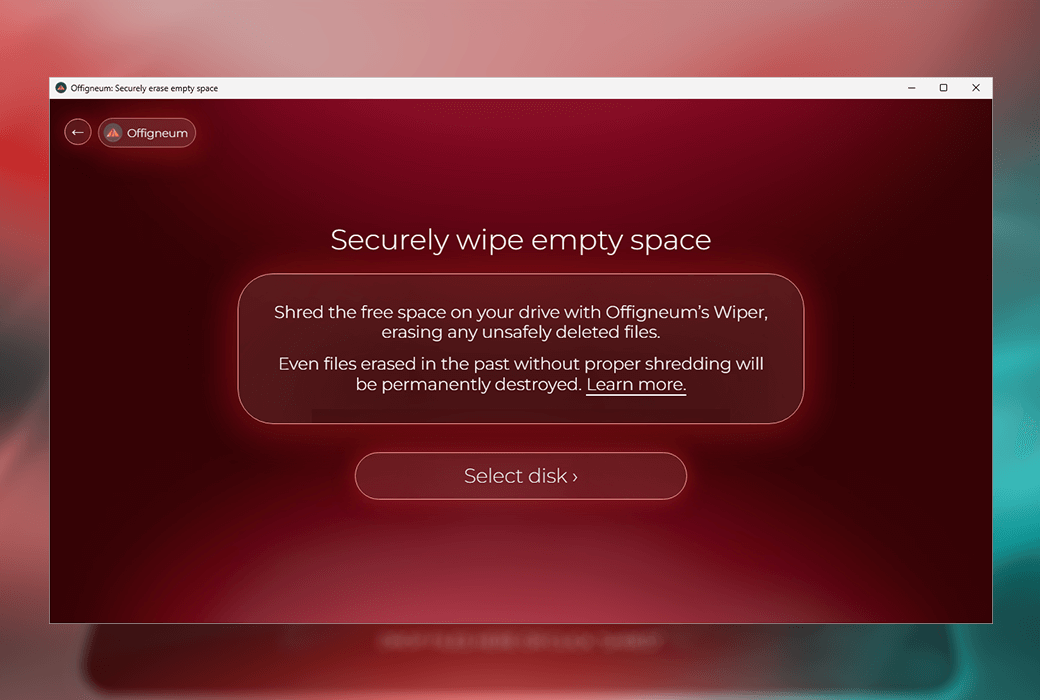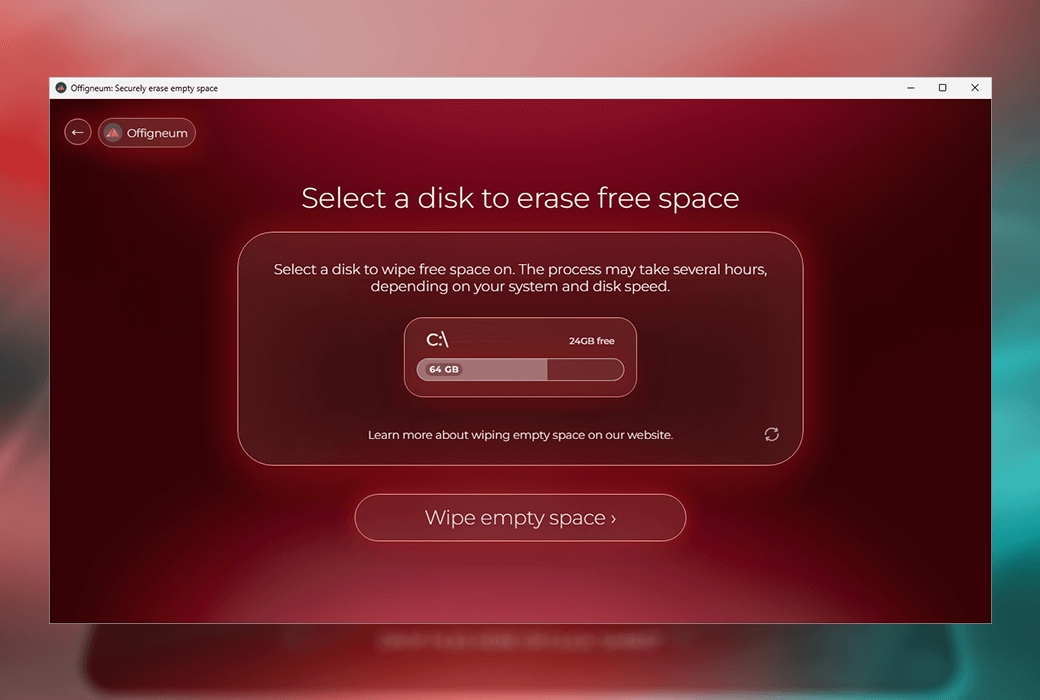You haven't signed in yet, you can have a better experience after signing in
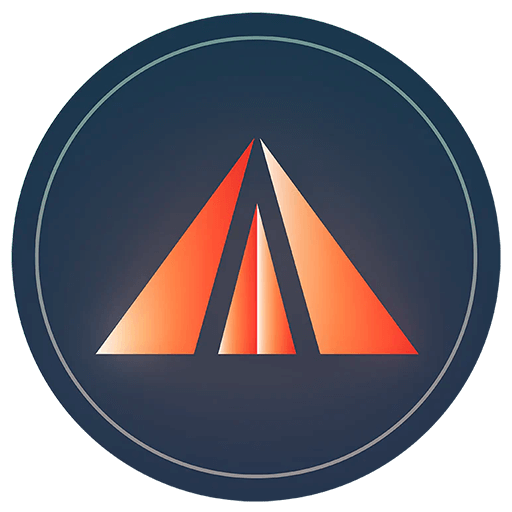 Offigneum Privacy Files Data Shredding Tool Software
Offigneum Privacy Files Data Shredding Tool Software
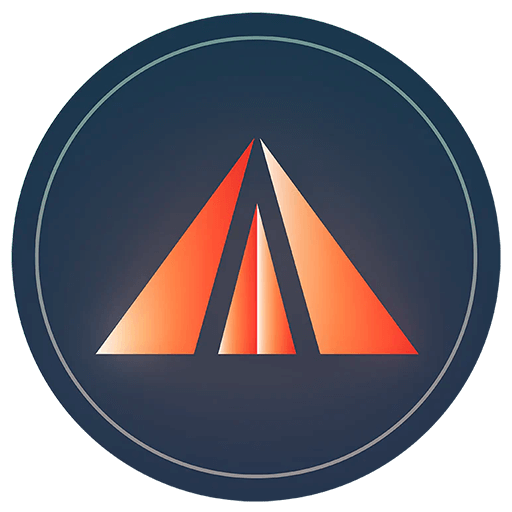
Activity Rules
1、Activity time:{{ info.groupon.start_at }} ~ {{ info.groupon.end_at }}。
2、Validity period of the Group Buying:{{ info.groupon.expire_days * 24 }} hours。
3、Number of Group Buying:{{ info.groupon.need_count }}x。
Please Pay Attention
1、Teamwork process: Join/initiate a Group Buying and make a successful payment - Within the validity period, the number of team members meets the activity requirements - Group Buying succeeded!
2、If the number of participants cannot be met within the valid period, the group will fail, and the paid amount will be refunded in the original way.
3、The number of people required and the time of the event may vary among different products. Please pay attention to the rules of the event.
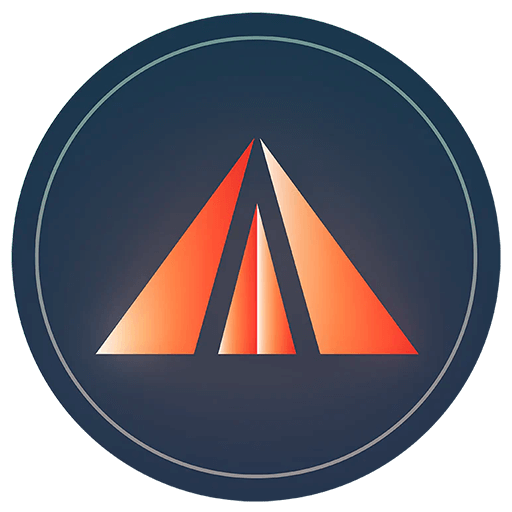


Offigneum is a powerful file shredding software designed specifically to protect user privacy and data security. It adopts 51 military grade erasure algorithms, which can completely delete sensitive data on any device or storage type, ensuring that files cannot be recovered. Whether for individual or enterprise users, Offigneum can provide the highest level of security protection.
Core functions
- Permanently deleting files: Offigneum not only deletes files, but also uses advanced erasure algorithms to ensure that files are completely removed from storage devices and cannot be retrieved through any professional recovery tools.
- Multiple erasing algorithms: Provides 51 powerful erasing algorithms, including military grade methods, to meet the needs of different users.
- Wide compatibility: Supports all mainstream file systems (such as NTFS, FAT32, EXFAT) and storage devices, including solid-state drives (SSDs), hard drives (HDDs), USB drives, SD cards, and external disks.
- Proprietary technology: The unique Wiper algorithm provides an unprecedented level of security for modern storage devices while protecting hardware integrity.
- Secure erasure: Not only does it delete files, but it also removes metadata, attributes, and path information to ensure that no traces are left.
Featured Features
- DeleteShield: prevents accidental deletion of important files and provides users with additional security protection.
- WiperNow: One click instant erase, intelligently selecting the optimal algorithm to ensure security and efficiency.
- Password protection: It can enable password access, confirm erasure operations, and increase security.
- Recycle Bin Erasure: One click permanent deletion of all content in the Recycle Bin, ensuring that recently deleted files are completely removed.
- Blank space erasure: Thoroughly clean up unused disk space, eliminate traces of previously deleted files, and do not affect current data.
- Secure formatting: Use military grade erase algorithms to completely erase the entire hard drive, suitable for selling or reusing devices.
User Experience
- Elegant user interface: The simple and intuitive design makes advanced security features easy to use for both beginners and professionals.
- Drag and drop support: Simply drag and drop files or folders into the Offigneum window for immediate secure deletion, making data protection effortless.
Applicable scenarios
Whether it's selling computers, protecting trade secrets, ensuring personal information security, meeting legal compliance requirements, or simply deleting files that should not be recovered, Offigneum can provide the highest level of security protection.
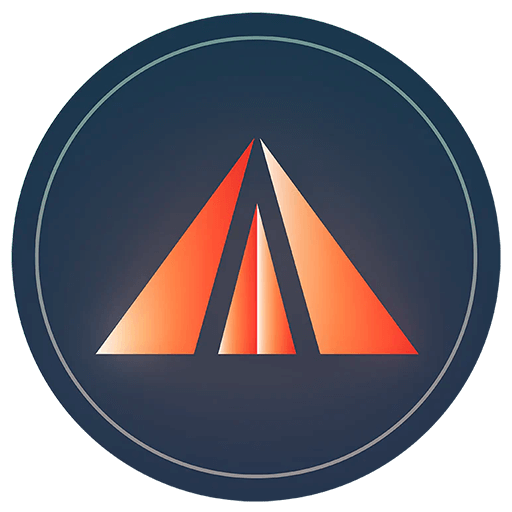
Official website:https://www.ambeteco.com/Offigneum/
Download Center:https://offigneum.apsgo.cn
Backup Download:N/A
Delivery time:24-hour automatic shipping
Operating Platform:Windows
Interface language:Support English interface display.
Update Description:Update and use during the subscription period.
Trial before purchase:Free trial is available before purchase.
How to receive goods:After purchase, the activation information will be sent to the email address at the time of placing the order, and the corresponding product activation code can be viewed in the personal center, My Orders.
Number of devices:Lifetime version supports one computer.
Replace computer:Log in to the account on the webpage, remove the current device, and then activate the login account on the new device.
Activation guidance:Use the email address provided for placing the order to log in and activate the software.
Special note:To be added.
reference material:To be added.

Any question
{{ app.qa.openQa.Q.title }}
What is Windows UAC ("Run as Administrator") and how does it affect Offigneum?
Windows User Account Control (UAC), commonly known as "Run as Administrator," is a built-in security feature of Windows that protects your computer by requesting permissions before allowing system changes. When you or a program attempts to make significant modifications to the system, Windows displays a permissions dialog box. This helps prevent unauthorized software from making changes without your knowledge. Most Windows PCs have UAC enabled by default, so your computer is likely also enabled.
UAC prompts will appear in the form of a dialog box on a dim screen, asking if you want to allow the program to change your device. This situation occurs when a program needs to elevate permissions (i.e. must run as an administrator) in order to perform certain operations.
How to use Offigneum in conjunction with UAC
Offigneum aims to permanently delete sensitive files on your computer. Unlike standard deletion (which only removes file references and retains actual data), Offigneum ensures that deleted information cannot be recovered, even with specialized tools.
In order to perform this level of secure deletion, Offigneum needs to access more protected areas within the operating system. Therefore, Windows will display UAC prompts to seek your permission before allowing Offigneum to run with the required permissions.
Two methods to run Offigneum
After installing Offigneum, you will see two shortcuts on your desktop:
- “Offigneum”
- Offigneum (non administrator)
This setting is designed specifically to accommodate UAC. In order to securely shred sensitive information such as file names, file paths, and metadata, Offigneum must run with administrator privileges. If there is no administrator permission, it can only delete file content and cannot delete related metadata or file paths.
- The 'Offigneum' shortcut will launch Offigneum with administrator privileges. You will see a UAC prompt asking you to confirm. Once authorized, Offigneum can securely erase all data, including file names, file paths, and metadata.
- The 'Offigneum' (non administrator) shortcut will launch Offigneum as a regular user without UAC confirmation. In this mode, Offigneum will display a warning stating that it cannot shred file names, file paths, or metadata, only deleting file content.
Whenever possible, use the 'Offigneum' shortcut to run Offigneum with administrator privileges to ensure the integrity and security of file shredding. If you are unable to obtain administrator privileges (for example, on a restricted system), you can use non administrator mode, but you need to understand its limitations.
Run with administrator privileges
When you use the "Offigneum" shortcut:
- Windows displays UAC prompt.
- After approval, Offigneum will be launched with full functionality.
With administrator privileges, Offigneum can:
- Completely delete file content
- Delete file name and path from system records
- Delete metadata, such as creation date and file attributes
- Thoroughly clear the recycle bin
- Clear free space on the drive
- Access all necessary system areas to completely delete files
- This is the normal and fully functional mode of Offigneum, and it is also the mode recommended by the developers for you to use.
Run without administrator privileges
When you use the 'Offigneum' shortcut (for example, if you are unable to run the program as an administrator), the following situations will occur:
- The UAC prompt will not be displayed when the program is opened.
- A warning will appear on the main window indicating restricted functionality.
If there is no administrator permission, Offigneum has the following restrictions:
- The file name and path may be retained in system records.
- Metadata may still be accessible.
- Some protected areas are inaccessible.
- The functions of 'erase available space' and 'shred drive' are completely unavailable.
- According to your system configuration, the 'Smash Recycle Bin' function may partially work or not work at all.
When you see the following message in the main window, you will know that Offigneum is running with limited permissions: "Note: Offigneum is running without administrator privileges, which will prevent complete deletion of file names and other features. Please restart it as an administrator for complete shredding.
”Microsoft Store version of Offigneum
Due to Microsoft Store policies, the Offigneum version downloaded from the Microsoft Store is subject to certain restrictions. Offigneum cannot create desktop shortcuts, so you will not be able to access the convenient "Offigneum" and "Offigneum (non administrator)" shortcuts provided in our standalone installation program.
On the contrary, in order to comply with Microsoft Store requirements:
- By default, Offigneum will attempt to start with administrator privileges.
- If prompted, please confirm the UAC dialog box to allow it to run with elevated access privileges.
- If you are unable to approve UAC prompts, please cancel or turn off UAC prompts - Offigneum will detect this and start in restricted mode, replicating the same behavior as "non administrator" mode.
Choose the correct option
For personal computers with administrator privileges, always use the standard "Offigneum" shortcut. This ensures that all traces of deleted files (including file names, paths, and metadata) are thoroughly cleared, and features such as "Clear Free Space," "Smash Drive," and "Smash Recycle Bin" are still available.
Non administratorThe option is mainly used in environments where administrator privileges cannot be used, such as computers in the workplace. Although it cannot provide complete protection, it can still securely erase file contents. We recommend using this mode only when you are unable to run Offigneum as an administrator.